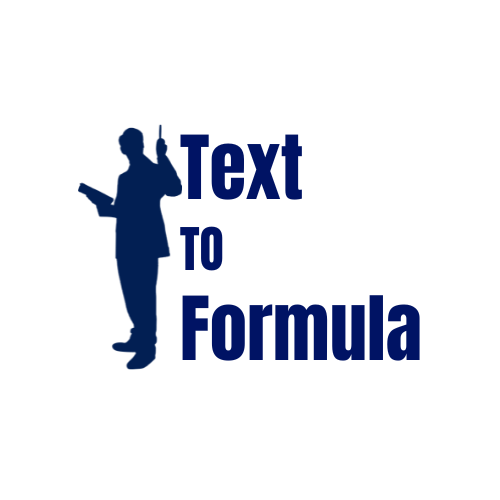How to Use TextToFormula?
TextToFormula helps you convert plain English instructions into Excel or Google Sheets formulas instantly. Instead of searching online or struggling to build formulas, just type your requirement in simple language and get the correct formula with explanation.
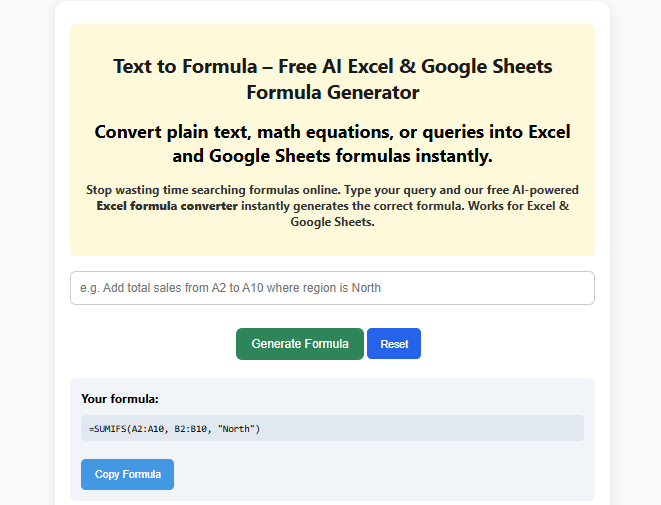
Steps to Use TextToFormula
- Go to the homepage and enter your instruction in the input box.
- Be clear and specific about what you want the formula to do.
- Click on the “Generate Formula” button.
- Copy the formula and paste it directly into Excel or Google Sheets.
- Find the explanation to the formula right below in the explanation box.
- Follow the steps suggested in the "how to use?" output box to apply the formula correctly.
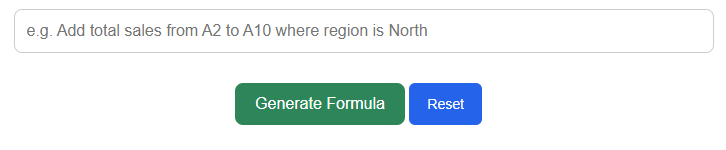
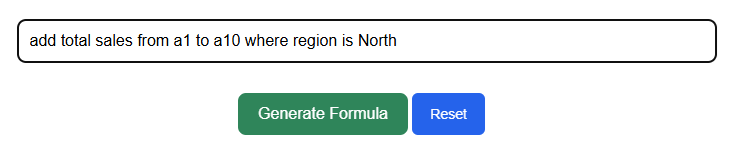
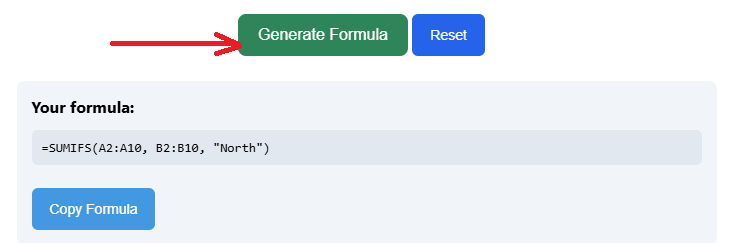
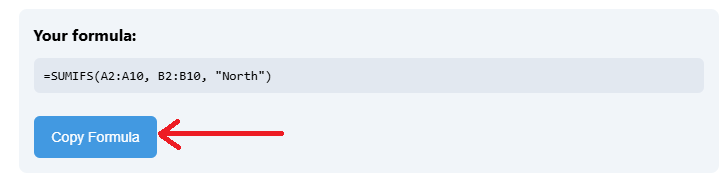

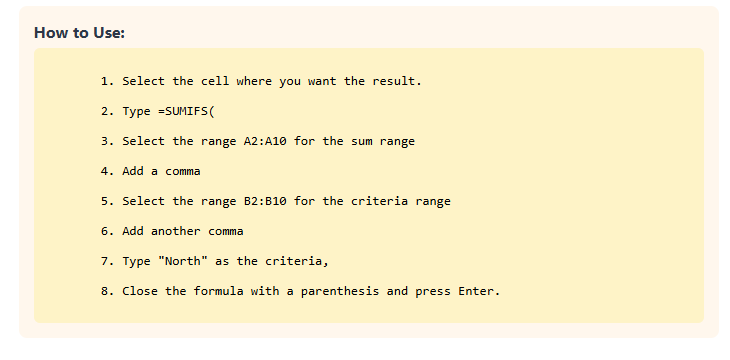
Writing Effective Prompts
To get the most accurate results, be precise and mention details like column names, ranges, and conditions. Here are examples:
✅ Example 1 – SUM
Prompt: "Add all values in column B where column A equals 'Sales'"
Formula: =SUMIF(A:A, "Sales", B:B)
✅ Example 2 – VLOOKUP
Prompt: "Find the price of the product in cell A2 from the product list in columns A and B"
Formula: =VLOOKUP(A2, A:B, 2, FALSE)
✅ Example 3 – COUNTIF
Prompt: "Count how many times 'Completed' appears in column C"
Formula: =COUNTIF(C:C, "Completed")
✅ Example 4 – IF with AND
Prompt: "If column B is greater than 50 and column C is 'Yes', return 'Pass', otherwise 'Fail'"
Formula: =IF(AND(B2>50, C2="Yes"), "Pass", "Fail")
✅ Example 5 – DATE Functions
Prompt: "Get the month name from the date in cell A1"
Formula: =TEXT(A1, "mmmm")
Tips for Best Results
- Be specific with column names, ranges, and conditions.
- Use simple English like “add,” “count,” “find,” or “if.”
- One prompt = one formula. Break down complex requirements.
- Try multiple prompt variations if you don’t get the right formula on the first try.
Who Can Benefit?
- Students learning Excel/Sheets formulas.
- Professionals who use spreadsheets daily for reporting and analysis.
- Business users who want quick answers without wasting time on searches.
With TextToFormula, you can save time, reduce errors, and focus on insights instead of struggling with syntax.
Try it now!