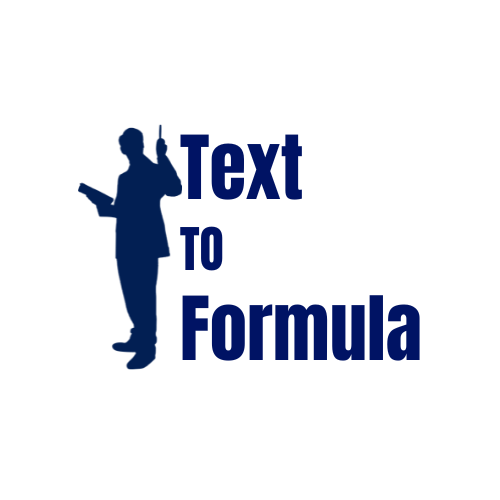Common Excel Formula Errors and How to Fix Them
If you’ve ever struggled with Excel formula errors like #VALUE!, #REF!, or #NAME?, you are not alone. Excel is a powerful tool, but even experienced users encounter errors when formulas aren’t written correctly. In this guide, we’ll cover the most common formula errors, how to fix them, and advanced tips for power users. You can also convert text to formula instantly using our TextToFormula tool.
1) #N/A Error — Value Not Available
The #N/A error appears when Excel cannot find the value you’re looking for. This is most common in lookup functions like VLOOKUP, XLOOKUP, or INDEX-MATCH.
=VLOOKUP("ABC", A2:B100, 2, FALSE)Fix: Double-check the lookup value, spelling, and data source. Use IFERROR or IFNA to display a cleaner message like “Not Found.”
2) #DIV/0! Error — Division by Zero
This happens when you try to divide a number by zero or by an empty cell.
=A2/B2Fix: Ensure the denominator is not zero or blank. Wrap the formula with IFERROR or IF(B2=0,"",A2/B2) to avoid breaking calculations.
3) #REF! Error — Invalid Reference
The #REF! error occurs when a formula refers to a cell that has been deleted or moved.
=A1+B1Fix: Avoid deleting referenced cells. Recheck formulas after shifting or removing rows/columns.
4) #VALUE! Error — Wrong Data Type
This error means Excel is trying to perform a calculation with incompatible data, like adding text to a number.
="Text"+10Fix: Confirm that all inputs are numbers. Use functions like VALUE() to convert text numbers into proper numeric values.
5) #NAME? Error — Unrecognized Function
Excel shows #NAME? if you mistype a function name or reference a named range that doesn’t exist.
=SUMM(A1:A10)Fix: Check spelling of function names and ensure named ranges are defined correctly.
6) #NULL! Error — Incorrect Range Operator
This appears when you mistakenly use a space instead of a comma or colon in a formula.
=SUM(A1 A10)Fix: Replace the space with a proper operator. Example: =SUM(A1:A10).
Quick Reference Table
| Error | Meaning | Fix |
|---|---|---|
| #N/A | Value not found | Check lookup values or use IFNA |
| #DIV/0! | Division by zero | Ensure denominator isn’t zero |
| #REF! | Invalid cell reference | Avoid deleting referenced cells |
| #VALUE! | Invalid data type | Ensure inputs are numbers |
| #NAME? | Unrecognized text | Fix spelling of functions |
| #NULL! | Wrong operator | Use correct range separators |
Best Practices to Avoid Formula Errors:
- Double-check inputs: Most errors come from typos or missing data.
- Use IFERROR wisely: Wrap formulas to make spreadsheets user-friendly.
- Keep data clean: Ensure numbers are formatted correctly.
- Don’t delete references: Always update formulas before deleting cells.
Real-World Examples of Common Formula Errors:
Here’s how these errors often appear in business and academic use cases:
- Sales Reports: A missing product ID lookup shows
#N/A. Fix by verifying lookup values. - Student Grading: Dividing total marks by zero students results in
#DIV/0!. - Inventory Tracking: Deleting a column leads to
#REF!in dependent formulas. - Financial Analysis: Text values in numeric cells cause
#VALUE!errors in calculations.
Advanced Tips for Power Users:
- Error Handling with IFERROR: Example:
=IFERROR(A1/B1, "Check Input")makes reports cleaner. - Data Validation: Prevent users from entering invalid inputs that trigger errors.
- Named Ranges: Reduce #NAME? mistakes by defining ranges properly.
- Auditing Tools: Use Excel’s “Trace Precedents” and “Evaluate Formula” tools to debug complex formulas.
- Dynamic Arrays: Combine IFERROR with FILTER or SEQUENCE for robust reporting in Excel 365.
Conclusion:
Formula errors are a normal part of working in Excel, but they don’t have to slow you down. From #N/A and #DIV/0! to #REF! and #VALUE!, every error has a logical cause and a quick fix. By mastering error-handling techniques and applying preventive practices, you can build cleaner, more reliable spreadsheets.
Remember, tools like IFERROR and data validation can save time and frustration, while advanced auditing features help power users debug complex models efficiently.
Frequently Asked Questions (FAQs):
-
Why am I getting a #N/A error in Excel?
The #N/A error in Excel means the lookup function couldn’t find a match. Check spelling, remove extra spaces, and ensure the lookup value exists in the source range.
-
How do I fix #DIV/0! in Excel?
Use
=IF(B2=0,"",A2/B2)orIFERRORto prevent division by zero. Always confirm the denominator isn’t blank or zero. -
What causes #REF! errors?
#REF! occurs when a referenced cell is deleted or moved. Avoid deleting cells used in formulas, or update formulas immediately after making changes.
-
Can IFERROR fix all Excel errors?
IFERROR can handle most formula errors like #N/A, #DIV/0!, and #VALUE!, but it won’t fix the underlying issue. It’s best used to display user-friendly messages while you solve the root cause.
-
Does Google Sheets show the same formula errors as Excel?
Yes, Google Sheets formula errors are very similar to Excel. Errors like #N/A, #DIV/0!, and #REF! appear in both platforms, although the wording of explanations may vary slightly.