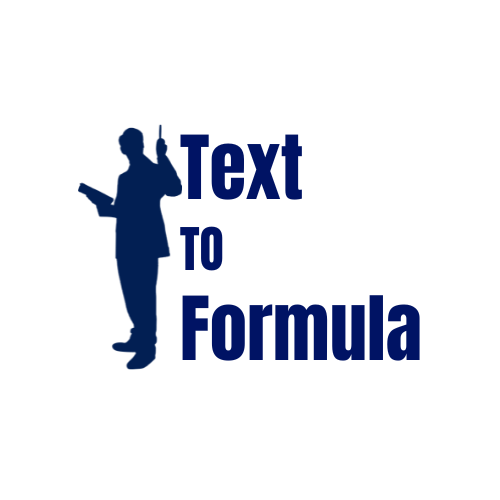Top 15 Excel Shortcuts to Save Hours Every Week
Excel is extremely powerful, but using menus and the mouse for repetitive tasks wastes time. Learning a handful of keyboard shortcuts can dramatically speed up your work—saving you minutes on each task that add up to hours every week. Below are the top 15 Excel shortcuts (Windows + Mac equivalents), what they do, and how to use them effectively.
Note: On Mac, use the ⌘ key instead of Ctrl for these shortcuts.
1) Ctrl + C / ⌘ + C — Copy
Copy selected cells. Use with Ctrl + V (⌘ + V) to paste. Tip: use Ctrl + Alt + V (Windows) for Paste Special options (values, formatting, transpose).
2) Ctrl + V / ⌘ + V — Paste
Paste copied data. Use Paste Special to paste only values (Alt + E + S + V on old Excel) or use the ribbon paste special keys.
3) Ctrl + Z / ⌘ + Z — Undo
Undo the last action. Quickly recover from mistakes without hunting through menus.
4) Ctrl + Y / ⌘ + Y — Redo
Redo the last undone action. Handy after experimenting with formulas or formatting.
5) Ctrl + T / ⌘ + T — Create Table
Convert a range to an Excel table with filters and structured references. Tables speed up formulas and automatically expand with new rows.
6) Ctrl + ; / ⌘ + ; — Insert Today's Date
Instantly insert the current date into a cell. Use Ctrl + Shift + : to insert the current time.
7) Ctrl + Arrow / ⌘ + Arrow — Jump to Edge of Data
Move quickly to the end of a contiguous data region. Combine with Shift to select the entire range.
8) Ctrl + Shift + Arrow — Select to Edge
Select a contiguous block of cells until the next blank. Perfect for copying or formatting large ranges.
9) Alt + = — AutoSum
Automatically insert a SUM() for the nearest numeric range. Faster than typing the formula manually.
10) F4 — Repeat Last Action / Toggle Absolute Reference
Press F4 to repeat the last formatting action. When editing a formula, F4 cycles through relative/absolute references (A1, $A$1).
11) Ctrl + Space / Shift + Space — Select Column / Row
Select an entire column or row quickly—useful before applying formatting, filters, or deleting data.
12) Ctrl + Page Up / Page Down — Switch Sheets
Quickly switch between worksheet tabs in the same workbook, saving mouse movement when working with multiple sheets.
13) Ctrl + F & Ctrl + H — Find / Replace
Find values and replace them across large workbooks. Use advanced options to match case or search within formulas.
14) Ctrl + Shift + L — Toggle Filters
Turn filters on/off for a selected range (same as Table filter toggle). Quick way to start analyzing data without touching the ribbon.
15) Ctrl + ` — Toggle Formula View
Show all formulas instead of values. Great for debugging and auditing complex models.
Why These Shortcuts Save Time:
Combine shortcuts to build fast workflows: for example, to copy visible results only, select a column (Ctrl + Space), press Ctrl + C, then use Paste Special values. Using Ctrl + Arrow + Shift can select massive ranges instantly—no dragging required.
Advanced Tips for Power Users:
- Customize the Quick Access Toolbar (QAT): Assign frequently used actions to the QAT and press
Alt+ number to trigger them quickly. - Combine shortcuts: Use
Ctrl + Shift + LthenAlt + Down(filter dropdown) for rapid filtering. - Use named ranges: Jump to named ranges quickly using the Name Box or
Ctrl + G(Go To). - Record macros for repetitive sequences: Assign a keyboard shortcut to the macro.
- Practice with a cheat sheet: Keep a pinned browser tab with your top shortcuts until they become muscle memory.
Conclusion:
Mastering even 5–10 of the essential Excel shortcuts listed above can drastically improve your efficiency and reduce repetitive tasks. Start with the shortcuts that match your daily workflow—such as Ctrl + C / Ctrl + V for copying and pasting, Ctrl + Arrow for fast navigation, and Ctrl + Shift + L to toggle filters. These small improvements quickly add up, saving you hours every week.
Once you feel comfortable with the basics, gradually incorporate the more advanced shortcuts like F4 for absolute references or Alt + = for AutoSum. Over time, these habits compound, allowing you to work faster, reduce errors, and focus on higher-value tasks instead of mundane data manipulation. Consistent practice will make these shortcuts second nature, turning you into a more productive and confident Excel user.
Frequently Asked Questions(FAQs):
-
What are the most important Excel shortcuts for beginners?
Beginners should start with
Ctrl + C/Ctrl + V,Ctrl + Z,Ctrl + F, andAlt + =. These cover copying, undoing, finding, and quick sum—high impact with little learning overhead. -
Do these shortcuts work on Mac?
Most do, but replace
Ctrlwith⌘ (Command)on Mac. Some Windows-specific shortcuts may differ—check Excel’s help for Mac equivalents. -
Can I create custom shortcuts in Excel?
Yes. You can add commands to the Quick Access Toolbar and call them with
Alt+ number. For advanced automation, assign macros and bind them to keyboard shortcuts. -
How long before shortcuts feel natural?
With regular use, 2–3 weeks for basic shortcuts; a few months to internalize a larger set. Practice daily and focus on the 3–5 shortcuts you use most often.
-
Where can I download a printable Excel shortcuts cheat sheet?
You can create and offer a downloadable PDF cheat sheet on your site. Generate one from this list and add it to your blog for higher engagement.