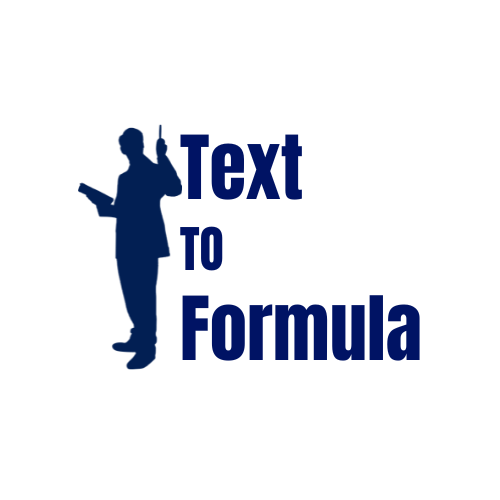Top 10 Excel Formulas Every Beginner Should Learn
New to Excel or Google Sheets? Start with these essential formulas. They’ll cover 80% of what you’ll do day to day—adding numbers, finding averages, creating conditional logic, and looking up values across tables.
1) SUM — Add Numbers Quickly
Returns the total of a range of numbers.
=SUM(A2:A10)Example: Add all sales from A2:A10.
A2:A10, not A2, A10 (unless you mean two separate cells).2) AVERAGE — Find the Mean
=AVERAGE(B2:B100)Ignores blank cells automatically.
3) COUNT / COUNTA — Count Cells
COUNT(range): counts numeric cellsCOUNTA(range): counts non-empty cells (text, numbers, dates)
=COUNT(C2:C100)
=COUNTA(C2:C100)4) MIN / MAX — Smallest or Largest
=MIN(D2:D100)
=MAX(D2:D100)Great for quick stats—lowest/highest price, score, or time.
5) IF — Basic Conditional Logic
Returns one value if a condition is true, and another if false.
=IF(E2>=70, "Pass", "Fail")IFS for multiple conditions, or nest multiple IFs.6) SUMIF / SUMIFS — Conditional Sum
SUMIF(range, criteria, sum_range)— one conditionSUMIFS(sum_range, criteria_range1, criteria1, ...)— multiple conditions
=SUMIF(B2:B100, "North", C2:C100)
=SUMIFS(C2:C100, B2:B100, "North", D2:D100, "Q1")SUMIF, the first range is the criteria range, and the third is the sum range.7) COUNTIF / COUNTIFS — Conditional Count
=COUNTIF(A2:A100, ">1000")
=COUNTIFS(B2:B100, "North", D2:D100, "Q1")Use quotes around operators like ">=100".
8) VLOOKUP (and Why XLOOKUP Is Better)
VLOOKUP finds a value in the first column of a table and returns a value from a specified column to the right.
=VLOOKUP(F2, A2:D100, 3, FALSE)XLOOKUP where available (Excel 365 / Google Sheets alternative is LOOKUP or combinations)=XLOOKUP(F2, A2:A100, C2:C100, "Not found")VLOOKUP, the lookup column must be the left-most in your table array.9) TEXT — Format Numbers/Dates as Text
=TEXT(G2, "₹#,##0")
=TEXT(H2, "dd-mmm-yyyy")Useful for clean reports or combining values into readable strings.
10) LEFT, RIGHT, MID — Extract Text
=LEFT(A2, 3) // first 3 characters
=RIGHT(A2, 4) // last 4 characters
=MID(A2, 2, 5) // 5 characters starting at position 2FIND or SEARCH to locate delimiters like spaces or dashes.Bonus: Dynamic Array Helpers (Excel 365 / Google Sheets):
UNIQUE(range)— list unique itemsFILTER(range, condition)— filter rows by conditionSEQUENCE(rows, [columns], [start], [step])— generate numbers
=UNIQUE(B2:B100)
=FILTER(A2:D100, B2:B100="North")
=SEQUENCE(12,1,1,1)Quick Tips to Avoid Errors:
- Use absolute references (
$A$2) when copying formulas that must lock a cell/range. - Wrap text criteria in quotes:
"North",">1000". - Check your separators: Excel uses commas (,) in most locales; some use semicolons (;).
- For Google Sheets parity: almost all examples above work the same.
Real-World Examples:
Excel isn’t just about numbers — it solves real problems every day. For example:
- Finance: Use
=SUM()to total monthly expenses or=IF()to check if spending exceeds a budget. - HR: Apply
=COUNTIF()to count how many employees fall into a certain performance band. - Sales: Combine
=VLOOKUP()or=XLOOKUP()to quickly fetch product prices and sales data. - Project Management: Use
=SEQUENCE()to generate task IDs automatically for project tracking.
→ Want to skip manual typing? Generate these formulas instantly with TextToFormula.
Advanced Tips for Power Users:
- Combine
=FILTER()with=SORT()to create dynamic reports. - Use
=UNIQUE()on customer lists to identify duplicates instantly. - Apply
=SEQUENCE()with custom steps to generate time-series data. - Mix
=IF()with=AND()or=OR()for complex conditions.
Pro Tip: Advanced Excel users often chain formulas together. But if you’re unsure, TextToFormula can generate and explain them step-by-step.
Conclusion:
These 10 formulas cover almost 80% of what most Excel beginners need to know. Mastering them sets a strong foundation for advanced analytics and reporting. But as you grow, you’ll find yourself needing nested formulas, arrays, and advanced functions like =XLOOKUP() or =FILTER().
If writing formulas feels overwhelming, don’t worry. TextToFormula is here to instantly generate and explain formulas for Excel and Google Sheets. Try it today and save hours of manual work.
Frequently Asked Questions (FAQs):
-
Does FILTER work in all versions of Excel?
No.
FILTER()is available only in Excel 365 and Excel 2021. If you’re using Excel 2016 or older, you’ll need alternative formulas like=IF()combined with=INDEX()and=MATCH(). -
Can I use UNIQUE in Google Sheets?
Yes! Google Sheets fully supports
UNIQUE(). It’s one of the most useful functions for removing duplicates in lists like customer names, email addresses, or product SKUs. -
How is SEQUENCE different from ROW()?
At first glance, both generate numbers, but they serve different purposes.
=ROW(A5)will simply return 5, since cell A5 is in row 5. In contrast,=SEQUENCE(10)generates numbers 1 to 10 dynamically. You can even specify rows, columns, starting number, and step size, makingSEQUENCE()far more flexible.