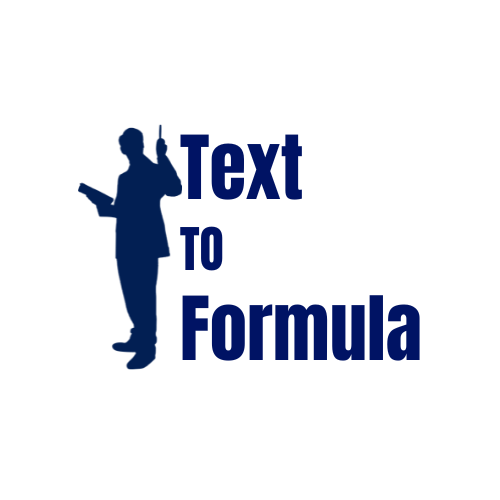XLOOKUP vs VLOOKUP vs INDEX-MATCH – Which is Best?
Excel gives you multiple ways to look up values: the old VLOOKUP, the flexible INDEX-MATCH, and the modern XLOOKUP. Which one should you use? Let’s break it down with examples.
1) VLOOKUP — The Classic
Looks for a value in the first column and returns a value from a specified column to the right.
=VLOOKUP(105, A2:D100, 3, FALSE)Pros: Easy to learn and widely used.
Cons: Only searches left-to-right, breaks if columns are inserted.
2) INDEX-MATCH — Flexible Combo
Combines two functions: INDEX (returns a value at a position) and MATCH (returns the position of a value).
=INDEX(C2:C100, MATCH(105, A2:A100, 0))Pros: Works left-to-right or right-to-left, more robust to structural changes.
Cons: Slightly harder for beginners to understand.
3) XLOOKUP — The Modern Upgrade
Introduced in Excel 365, XLOOKUP simplifies lookups and replaces both VLOOKUP and INDEX-MATCH.
=XLOOKUP(105, A2:A100, C2:C100, "Not Found")Pros: Searches both directions, no need for column index numbers, easier syntax, allows custom error messages.
Cons: Not available in older Excel versions.
Feature Comparison
| Feature | VLOOKUP | INDEX-MATCH | XLOOKUP |
|---|---|---|---|
| Direction | Left → Right only | Both | Both |
| Ease of Use | Simple | Intermediate | Simple |
| Handles Column Changes | No | Yes | Yes |
| Error Handling | Limited | Custom (with IFERROR) | Built-in |
Which Should You Use?
- Still using VLOOKUP? Fine for quick tasks, but be careful of its limitations.
- INDEX-MATCH? Great choice if you need flexibility and backwards compatibility.
- XLOOKUP? The best option if you’re on Excel 365 or Google Sheets, thanks to simplicity and power.
XLOOKUP where possible, but learn INDEX-MATCH for older versions.Real-World Examples of XLOOKUP, VLOOKUP, and INDEX-MATCH:
Let’s see how these lookup functions perform in real business and academic scenarios:
- Sales Reporting: A sales manager may use
=XLOOKUP("East", RegionRange, SalesRange)to instantly find sales numbers for the East region. In older spreadsheets, this would require VLOOKUP or INDEX-MATCH. - Student Grades: Teachers can apply
=VLOOKUP(101, A2:C100, 3, FALSE)to find the grade of student ID 101. Although VLOOKUP works, XLOOKUP makes this simpler with clearer syntax. - Inventory Tracking: Using
=INDEX(StockLevel, MATCH("ProductA", ProductList, 0)), a warehouse manager can dynamically return the stock level for a product, even if columns move around. - Financial Analysis: Analysts working with large datasets prefer INDEX-MATCH because it handles complex lookups across multiple criteria more efficiently than VLOOKUP.
Advanced Tips for Power Users:
- Combine XLOOKUP with IFERROR: Example:
=IFERROR(XLOOKUP("ABC", A2:A100, B2:B100), "Not Found")provides a cleaner error message when a value isn’t found. - Two-Way Lookups: Use
=INDEX(DataRange, MATCH(RowValue, RowRange, 0), MATCH(ColValue, ColRange, 0))to create flexible two-dimensional lookups. - Backward Compatibility: If sharing files with users on older Excel versions, stick with INDEX-MATCH to ensure the formulas work everywhere.
- Performance with Large Data: On extremely large datasets, INDEX-MATCH often performs faster than VLOOKUP because it doesn’t scan unnecessary columns.
- Dynamic Arrays: XLOOKUP integrates smoothly with newer dynamic array functions like FILTER and SORT for more advanced reports.
Conclusion:
While VLOOKUP is the most familiar and easy to use, it comes with limitations like column inflexibility and slower performance. INDEX-MATCH is more powerful and flexible, especially for large or shifting datasets, but requires a steeper learning curve. XLOOKUP, the latest addition, combines the best of both worlds—simple syntax, left and right lookups, and better error handling.
If you’re on Excel 365 or Excel 2021, XLOOKUP should be your go-to function. For compatibility with older versions, INDEX-MATCH remains the most reliable choice. VLOOKUP, while still useful, is gradually being phased out for modern alternatives.
Frequently Asked Questions (FAQs):
-
Is XLOOKUP available in all versions of Excel?
No, the XLOOKUP function in Excel is only available in the latest versions such as Excel 365 and Excel 2021. If you are using older versions like Excel 2016, Excel 2013, or Excel 2010, XLOOKUP is not supported. In these older versions, Excel users typically rely on INDEX-MATCH formulas to perform advanced lookup operations. Knowing which Excel versions support XLOOKUP is crucial for choosing the right lookup function for your spreadsheet tasks.
-
Which function is faster: VLOOKUP, INDEX-MATCH, or XLOOKUP?
When comparing Excel lookup functions performance, the speed difference depends on dataset size. For smaller datasets, VLOOKUP, INDEX-MATCH, and XLOOKUP perform almost equally fast. However, for larger datasets with thousands of rows, INDEX-MATCH and XLOOKUP are generally faster and more efficient than VLOOKUP because they minimize unnecessary calculations and allow dynamic column references. Choosing the right lookup function can significantly improve Excel spreadsheet performance and calculation speed.
-
Can INDEX-MATCH do everything XLOOKUP can?
Almost. The INDEX-MATCH combination in Excel can replicate most of the features offered by XLOOKUP, such as flexible lookups and dynamic references. However, the formulas can become complex, especially for beginners. XLOOKUP simplifies advanced Excel lookups by allowing left lookups, handling errors with IFNA, and providing easier syntax. While INDEX-MATCH is powerful, XLOOKUP is more user-friendly for complex Excel tasks.
-
Should I stop using VLOOKUP?
Not necessarily. VLOOKUP in Excel is still a reliable function for small and simple datasets. It is widely used in finance, accounting, and basic spreadsheet tasks. However, for long-term efficiency, flexibility, and handling larger or more complex datasets, it is recommended to learn INDEX-MATCH or XLOOKUP. These modern lookup methods are more versatile and future-proof for professional Excel users.
-
Does Google Sheets support XLOOKUP?
Currently, Google Sheets does not support XLOOKUP. Users looking to perform advanced lookups in Google Sheets can use alternatives like INDEX-MATCH, VLOOKUP, or the LOOKUP function to achieve similar results. While XLOOKUP provides enhanced functionality in Excel, learning Google Sheets lookup alternatives ensures spreadsheet compatibility across different platforms.